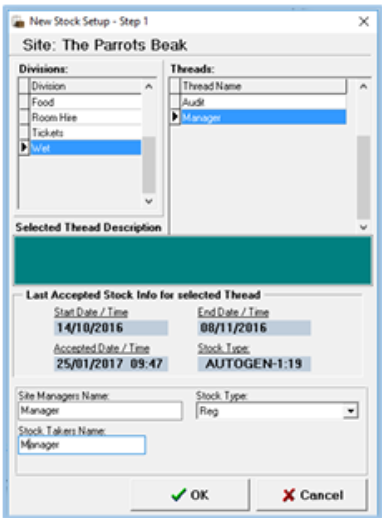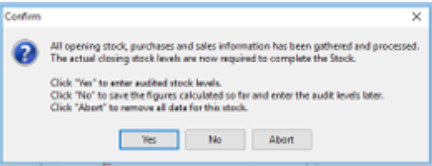How To - Printing Count Sheets
If you plan to count part of your stock the night before, but do not want to enter the audit figures until the following day you may want to print the count sheets to record the figures until they can be entered in.
To print count sheets for stock:
-
Log in to Aztec and select the Stocks module icon
-
Select New Stock
-
Select the Division and the Thread that you are counting, and enter the mandatory details at the bottom of the screen.
-
Select OK to accept the stock period length, or edit as needed:
-
You will be asked to confirm printing - click Yes here to print the count sheets
-
Once your count sheets have printed select Abort at the next step to ensure that your progress is not saved. The stock will have to be re-created once all stock has been counted and the day has been finalised.
Note that due to your configuration you may only have the Manager Thread available.
The count sheets will only display products with a sale and opening count or a purchase against them